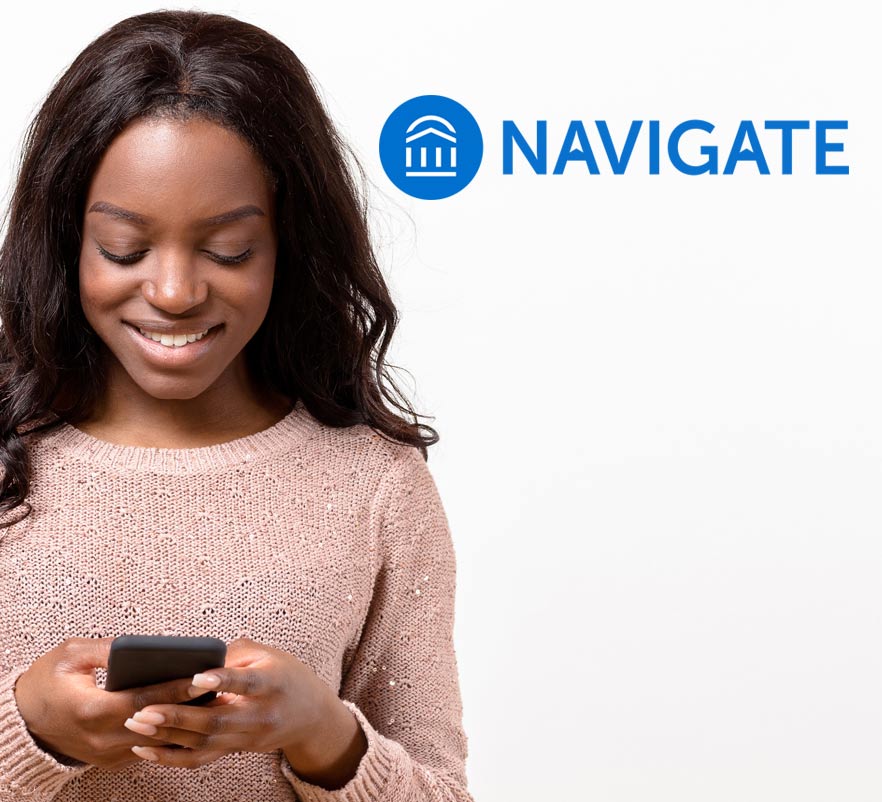
Navigate is a free mobile app that will help you thrive at Everest University. Navigate can help students at all levels, whether you are just getting started or nearing graduation. It is your own personal advisor – right in the palm of your hand.
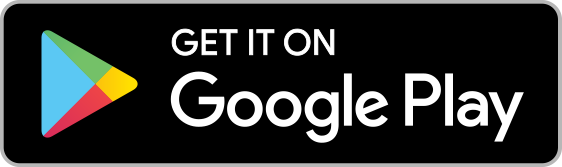
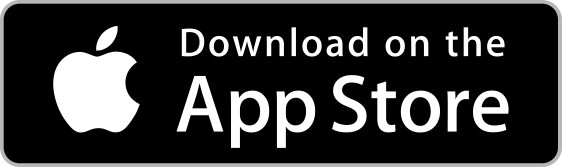

Download Instructions:
Get Step-by-Step Guidance
Navigate is a free mobile app that will help you thrive at Everest University. Navigate can help students at all levels, whether you are just getting started or nearing graduation. It is your own personal advisor – right in the palm of your hand.
Have Answers at Your Fingertips
Find the information you need without the wait.
Make Connections
Whether you are looking for academic advising, tutoring or a campus activity outside of the classroom, Navigate will connect you to the right people and resources.
Never Miss Important Events
Navigate’s academic calendar feature can integrate with your smart phones, so you are ready for everything from class registration to fun on-campus events. Plus, you can add your own reminders and To-Dos.
Features
Appointment Scheduling
Schedule appointments with academic advisors and tutors quickly and easily.
Major Explorer
Match your interests and career goals with the right major, and look at transferable skills and career options for each major.
Topics
Step-by-step tips on paying for college, making degree progress, getting involved on campus and much more.
Class Schedule
View your class schedule and easily connect with professors.
Hold Center
Connect to the right office so you can quickly resolve holds.
Navigate Student is a free mobile app designed to get students from orientation to graduation. Navigate is now available to all Everest University students.
Navigate Student is a mobile advisor that helps students get the most out of their college journey. Through the app, students can choose the right major, navigate requirements from financial aid to course registration, and stay on top of important dates and deadlines – all from their phones.
Navigate makes it easier to stay on top of important tasks and decision making. It is the ultimate guide to build a path to graduation – and stay on that path.
Know When Important Milestones are Coming Up : From attending orientation to preparing for finals, now there is a clear timeline of what you need to do. Within each task, Navigate connects you to the links and resources you need to get things done.
Learn How to Get the Most Out of University : Navigate provides all the steps to start college on the right path. Get handy tips and tutorials on everything from getting involved in student organizations to paying for college.
Connect to the Support You Need – Faster : Have questions or run into a problem? Navigate’s appointment scheduler gets you face to face with the people who can help. Best of all, the appointments sync onto your phone’s calendar.
Navigate Features:
Manage to-do items and receive reminders so you never miss a thing.
Schedule an appointment with your advisor in seconds.
View your class schedule, and plan for upcoming terms.
Resolve holds with an explanation and guidance to help clear your account.
Access all your student resources all in one place.
Explore majors and programs that suit your interests, talents and career goals.
Connect with your peers to form study groups outside class.
Navigate Benefits:
Answers in the palm of your hand
When you need information, you can find it any day, any time.
Built-In Support System
From academic advising and tutoring to campus life and more, Navigate will guide you to the right people and resources to support your success.
Progress Tracking
Stay on track to achieve your goals from start to finish, and celebrate milestones along the way.
Support:
Access to Navigate
Navigate is now available to all Everest University Students.
Accessing Navigate with your Wolves ID
New to Everest University? You’ll be accessing Navigate using your Wolves ID, which is issued upon college admission.
For more information on how to access your Wolves ID, visit: https://www.Everest University.edu/life-at-Everest University/student-resources/email-account-instructions/
Installation Requirements and Download
Navigate requirements for:
iOS Devices : Requires iOS 9.0 or later. Compatible with iPhone, iPad, and iPod touch.
Android Devices : Requires Android 4.1 and up.
Common Concerns
WHICH BROWSER IS BEST FOR VIEWING NAVIGATE?
Chrome and Firefox are the recommended browsers for viewing Navigate.
HELP, I CAN’T LOG IN TO NAVIGATE!
Can you get to the student portal? If yes and your credentials are rejected, there is an issue with your Wolves ID or password. Remember that your Wolves ID is your account user name: [email protected] University.edu.
If you successfully enter your credentials on the sign-on page, but Navigate says “Uh-oh…” or “Something went wrong,” Navigate must not have your username in their system. Contact [email protected] with your full name, username, and email address.
WHAT DO I DO IF MY APP IS FROZEN OR ACTING WEIRD?
Try a hard close and relaunch the app. For iOS, double click the Home button then swipe the app preview away to “hard close.” On Android, open the app manager view and slide the app preview away to “hard close.”
HOW DO I CHANGE MY NOTIFICATION SETTINGS?
In the More tab, there’s a link called Notification Settings where you can personalize your notification preferences.
SOMETHING IS WRONG WITH “MY CLASS SCHEDULE.”
Course schedules are updated every 24 hours in Navigate, so check back tomorrow if you added or dropped a course that’s not appearing correctly. Contact [email protected] for other problems.
MY MAJOR ISN’T APPEARING.
Be sure your major has been declared on your official record. Majors are updated every 24 hours in Navigate, so allow a day if your major was just declared. Contact [email protected] for other problems.
Why Navigate?
We want to connect our students, faculty and support services with a platform that brings them all together to achieve one common goal: student success. We want our students’ journey at Everest University to be guided by an engaging, supportive network, and to be one that is marked by success and completion, leading to a lifetime of fulfillment.
EAB Navigate: A Student Success Management Tool
EAB Navigate, formerly GradesFirst, is a student success management system that links administrators, faculty, staff, and advisors in a coordinated care network to support students from enrollment to graduation. Through this tool, Everest University’s faculty and staff have access to a comprehensive range of information about students, including students’ majors and cognates, sequence of courses, performance in courses critical to their major, and other important data related to student success.
The application is designed around a three-stage model: triage, assess, and intervene.